Delivered at Your Schedule
15% off subscription orders
Early Access to New Products
Pause or Cancel Anytime
Free Continental US Shipping on Orders $45+

HOW OUR SUBSCRIPTION PROGRAM WORKS
1. SELECT YOUR FAVORITES
Navigate our online store. Items that are eligible for Subscriptions will have subscription options on the product detail page.
2. SET YOUR DELIVERY FREQUENCY
Select every 30 or 60 days on our single items or variety packs
3. WE’LL EMAIL YOU REMINDERS BEFORE EACH SHIPMENT
Review, revise or skip orders easily
4. MODIFY AT WILL
Easily change quantities. Change your items. Pause or Cancel anytime
Subscription FAQ
1. Click the Delivery Schedule tab to see all upcoming deliveries for your subscriptions.
2. Click Edit next to the delivery you would like to change.
See the full instructions here: Customer Instructions - Editing Order Dates
In order to cancel your subscription, you will first need to log in to your account.
1. Login to your customer portal.
2. Click Subscriptions and Edit. Scroll down to the bottom of the page and click on the Cancel Subscription. If required provide a cancellation reason and confirm the cancellation by clicking Proceed. See the full instructions here Customer Instructions - Cancelling
Yes, there is no limit.
1. Access your customer portal
2. Once logged in, select the Subscriptions tab, then click Add a product.
3. Search and select the product you would like to add to your account.
4. In the add product menu, you can make product and charge adjustments. When finished, click Add a product.
See the full instructions here: Adding a Product
1. Access your customer portal
2. Once logged into your customer portal, click on Delivery schedule to see all upcoming deliveries for your subscriptions.
3. To skip a delivery, click Skip.
Note: You will only receive one upcoming charge notification per order. Therefore, if you skip an upcoming delivery after receiving the upcoming charge notification, you will not receive another notification for this order.
If you need to cancel or skip a pre-paid shipment during the current subscription cycle, reach out to the store owner. See full instructions here: Customer Instructions - Skips
To update general payment information:
1. Login to the customer portal.
2. Click the Payment Methods tab.
3. Expand the payment method to be adjusted and select Edit.
Payment methods are assigned by address profile. To edit the payment method assigned to a specific address profile:
1. Login to your customer portal
2. Click the Subscriptions tab.
3. Expand the Payment Methods section and update the information.
If you checked out with PayPal, you may be able to edit the payment method in your PayPal settings. Otherwise, you need to cancel the subscription and start a new subscription via checkout.
Note: Customers are prompted to send an update email to change their payment method.
See the full instructions here: Customer Instructions - Billing


